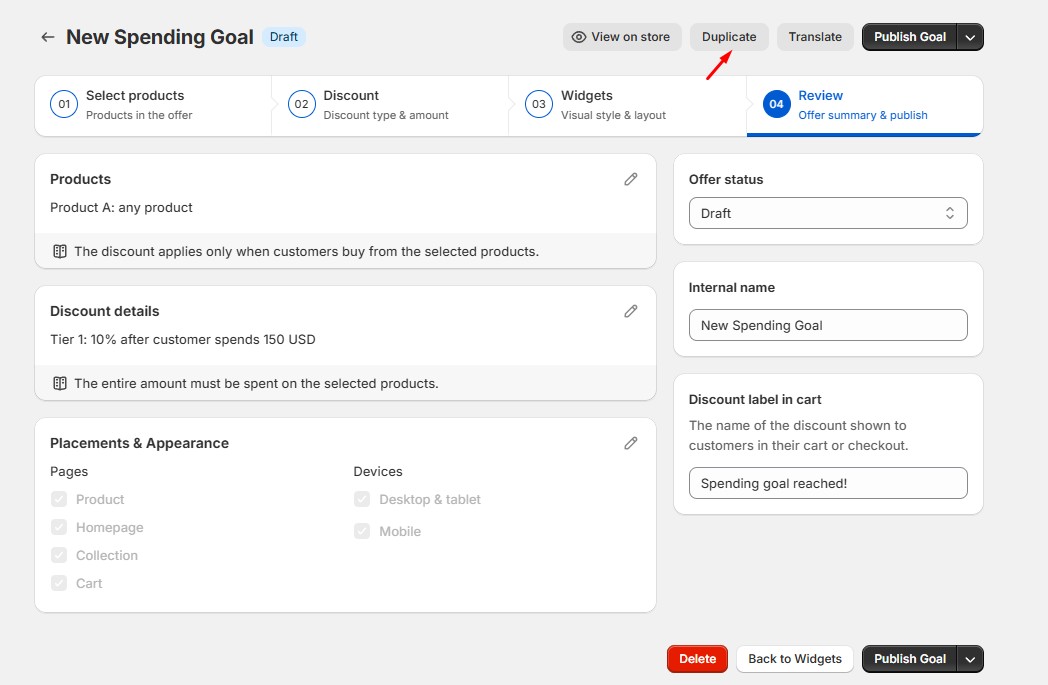Upsell Builder FAQs
General Upsell FAQs
I enabled an upsell offer inside the Upsell Builder app but it is not applying a discount. What is going on?
There are several factors that affect how our upsell offers apply the discounts in an order. For a list of these conditions and how to resolve them, check out our Known Discount Conflicts support page.
If multiple discounts are applicable, which discount will be applied?
Our Upsell Builder app is customer-centric. If multiple upsell offers are active for the same products, our algorithm would always provide the upsell offer that gives the higher value to your customers. For more information about this feature (with examples), check out this page.
How many upsell offers can I create inside the Upsell Builder app?
To ensure continued compatibility with Shopify’s latest guidelines, the Upsell Builder app now supports a maximum of 25 active upsell offers. This update aligns with Shopify’s requirement to support the consistent and reliable application of automatic discounts across multiple offers. You can read more about this on the Shopify Help Center – Automatic Discounts.
We understand this change may be inconvenient, especially if you've already created more than 25 upsell offers. If you’re currently over the limit, you’ll still see your existing offers, but you won’t be able to add new ones until the total number of offers is 25 or fewer.
I got this error message showing when I create a new upsell offer: "You cannot have more than 25 active offers with a discount greater than 0. Contact our support team if the issue persists." What's going on?
Our Upsell Builder app can only accommodate up to 25 upsell offers in accordance with Shopify's guidelines regarding the automatic discounts application above.
What can I do if I need more than 25 upsell offers?
To help you stay within the new limit, we recommend reviewing your existing offers and seeing if some can be combined—for example, grouping similar product categories or using shared discount tiers where possible. This not only helps reduce the total count but also makes offer management easier in the long run.
Can I request an exemption to the 25-offer limit? I’ve been using the app for a long time.
We truly appreciate your continued support and long-term use of our app. We understand how limiting this change might feel, especially if your business has grown to rely on more than 25 upsell offers.
However, this new limit is based on Shopify’s current technical guidelines for automatic discount compatibility. To maintain stable and reliable performance, particularly around discount stacking and checkout behavior, we're unable to make exceptions at this time. Allowing more than 25 offers could lead to issues that affect your customers’ experience and the integrity of your discounts.
That said, we’re closely monitoring Shopify’s platform updates. If their guidelines change or allow for more flexibility in the future, you can rest assured we’ll revisit this limitation and explore ways to improve the Upsell Builder accordingly.
In the meantime, we encourage you to explore combining or consolidating offers that deliver similar value, so you can continue to maximize your upsell strategy within the current limit.
Can I translate specific texts inside the Upsell Builder app?
Most of the text elements inside the Upsell Builder apps can be translated. For more information, you may refer here: Vitals app translations on the storefront
Can I limit how many times an active upsell offer can be used on my store?
Not at the moment. Once an upsell offer is activated, it is available to all customers who visit your store and will continue to apply until the offer is manually deactivated.
Why do I see random discount codes in my Shopify menu?
(note: This has now changed for most stores, as we are now using Shopify Functions for our upsells. To know more about this transition, you may go here: Understanding How Vitals Upsell Offers Now Work with Shopify Functions).
The discount codes are automatically generated by our Upsell Builder app. When you enable upsell offers, the app creates discount codes that are automatically applied at checkout.
These codes are generated if a customer adds some items to the cart and goes to checkout but abandons checkout. So even if the discount code is not used, you will still be able to see it on your Shopify Discounts page, in the format VT_#########.
There is nothing to worry about, as these codes are only used within our apps. And they are deleted automatically after they expire, 48 hours after being generated.
Can I duplicate upsell offers?
Yes. Once you’ve created an upsell offer, you can duplicate it by opening the offer and clicking the Duplicate button in the upper-right corner. This will create a copy of the offer that you can further edit as needed.
Are the upsell offers compatible with cart drawers?
Our upsell offers created in our Upsell Builder app are compatible with cart drawers* of selected Shopify themes. The following Shopify themes are compatible with our upsell offers:
- Dawn
- Refresh
- Craft
- Sense
- Ride
- Spotlight
- Origin
- Taste
- Publisher
- Colorblock
- Crave
- Studio
We are continuously working to make our upsell offers work with other themes' native cart drawers, so stay tuned!
Note: Our upsell offers can work with themes' built-in cart drawers, but not with third-party cart drawers from other apps.
*Our upsell offers work with these cart drawers through the following situations:
- automatically go to the cart drawer when an upsell offer's Add-to-Cart button is clicked
- Displaying the discount breakdown if the products in the cart are eligible,
- Showing of upsell suggestions,
- and applying the discount after clicking the cart drawer's Checkout button.
Why does clicking the Add-to-Cart button on Vitals upsell offers take me to the cart page instead of my sliding cart drawer?
If your store’s theme isn’t listed among our supported themes, the Add-to-Cart buttons for Vitals upsell offers will direct customers to the cart page instead of the cart drawer. This approach helps prevent potential conflicts, as each theme’s cart drawer is uniquely designed with its own dynamic behavior.
However, you can use our Cart Drawer app as a replacement to your own cart drawer, as our Cart Drawer app is fully integrated with our Vitals upsell offers.
Can I customize my upsell offers to go directly to Checkout when its Add to Cart button is clicked?
Yes. You can change the behavior on where the Add to Cart button will go by going to Vitals Preferences, in the Add to Cart Redirect section:
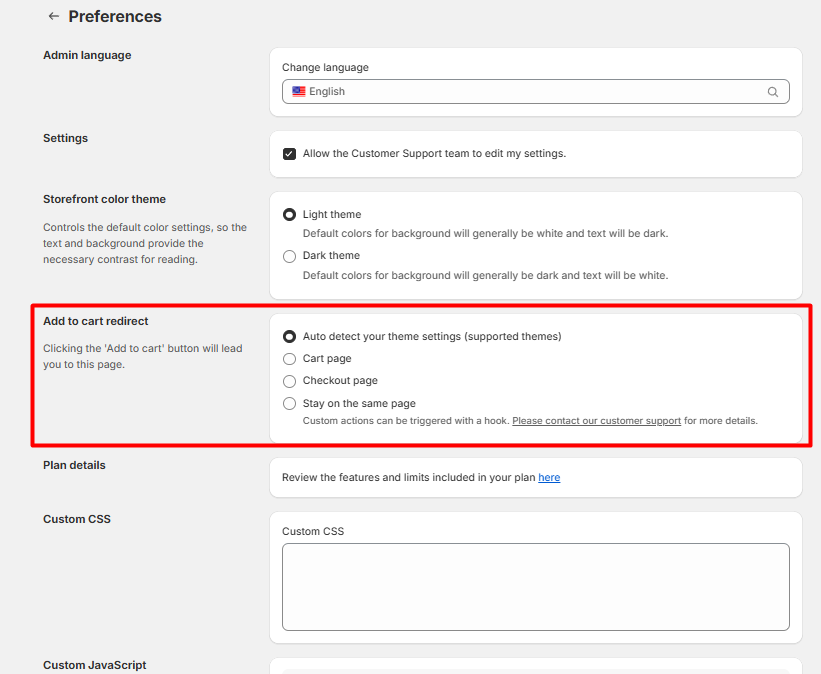
You can choose from either one of the following:
- Auto-detect - Our app will detect your theme's settings and follow its behavior
- Cart Page - When the Add to Cart of our upsell offers is clicked, it will go directly to the cart page
- Checkout page - When the Add to Cart of our upsell offers is clicked, it will go directly to the Checkout page
- Stay on the same page – Enable this advanced setting if you have custom event listeners that should run when the Upsell offer’s Add to Cart button is clicked. With this option on, the page will not redirect, allowing your custom code to execute properly.
I have a discount code created on Shopify that I would also like to combine with your app's discount codes. Is that possible?
Combining manually created discount codes from Shopify with our Vitals automated discount are now possible according to specific requirements. For more information, you can refer here: Combine Shopify Discounts with Vitals Discounts in an Order
What happens to an order with a Vitals discount if I enter a manual discount code?
If this happens, normally the discount that provides the greater discount to the customer will become active. For more information about this case, you may refer here: What happens to an order with a Vitals discount if I enter a manual discount code?
Can I customize the discount codes generated by your app?
Customizing the discount codes from our Upsell Builder app is not possible, as each discount code is generated uniquely to ensure security, correct calculation, and product eligibility, among others.
Can I display all the upsell offers on a single page?
The upsell offers in our Upsell Builder app are currently only displayed on the product pages and the cart page as an upsell suggestion. We don't currently provide an option to display all bundles on a single page, but it's on our roadmap.
Can I display multiple upsell offers with the same type on one product page? (Ex. two product bundles in one product page, two buy x get y upsell offers in one product page)
While displaying multiple upsell offer types is not possible to be displayed in one product page, our selected upsell offers has a "Swap Item" feature that allows you to switch the products of the bundle according to your defined eligible products like below:

Is there a limit for adding products to the Excluded Products list?
There is a technical limitation indeed. You can add about 400 products. It should be more than enough for most stores, especially that it may be better to create bundles based on specific products rather than set the product selection method to all products and clutter your exclusion list.
I enabled the Upsell Builder app, and now my "Buy Now" buttons don't show up. What's going on?
It is highly likely that you may have enabled our Hide Dynamic Checkout Buttons app as well, which hides these types of buttons. This app is highly recommended to ensure that customers will only go through your standard Shopify checkout process where our discounts are going to be properly applied.
I would like to customize the appearance of a specific element in my upsell offers to fit my theme, but I cannot find the desired customization in the app settings.
If you can't find the design options you want in the app, please reach out to our support team. Our specialists can assist you in identifying and exploring the feasibility of your requested design changes.
My store offers subscriptions together with our products. Do your upsell offers work perfectly with this?
Our upsell offers currently would not work effectively with products that have subscriptions due to how subscriptions modify the product details, including the prices and URL parameters.
Volume Discount FAQs
Why can I not see all the Volume Discount tiers or badges?
This can happen when there is not enough inventory for the product. For instance, if you created discount tiers for 5 pieces and 7 pieces respectively, but the stock of the product only has 5 pieces, only the discount tier for 5 pieces will appear, as the product has insufficient stock to display the discount tier for 7 pieces.
When I click the Add-to-Cart button, it adds multiple products instead of only adding 1 product.
If you have the Volume Discount upsell offer enabled, this may happen if you define a highlighted tier with multiple quantities, but you also have the option "Pre-select the Highlighted tier on the online store" option enabled:

Simply disable this option to ensure that always the first tier (Quantity 1) is selected, and therefore only one product is added to the cart when the theme Add-to-Cart is clicked right after page load.
Can I apply volume discounts to all products in a collection?
Yes, you can. There is a setting for this in every Volume Discount you create.

All you need to do is enable Offer the discount for any eligible product bought. Enabling this option will let the app consider any eligible product defined at the top that is added into the cart towards the volume count.
I cannot edit a discount amount in a Volume Discount tier.
This usually happens when the next discount tier is detected to have a value that is lower than the value being entered in the current tier. Below is an example:

To successfully change discount tiers this way, ensure that the higher discount tiers provide a higher discount value compared to the tier you're currently editing.
Can I place my Volume Discounts on the Home Page?
No, it is not possible to place the Volume Discount on the Home Page. The Volume Discount can only appear on the product page to ensure that all relevant product properties are properly fetched and utilized.
For more information on the different Vitals apps and where each app is designed to operate, you may refer here: Want to know if a Vitals app works on a specific page?
Product Bundles FAQs
I defined my Product bundles to provide discounts according to specific collections that I set but the discounts are not working. I'm using Product Category from Shopify to create Automatic Collections.
Unfortunately, automatic collections that were created using Product category or Product Taxonomy is not yet properly supported by Vitals. Shopify doesn't provide the necessary information to our app so that we know which products are found in this category.
There are a couple of alternatives that you can do to still make these automated collections work:
- If the created collections only have a few products, you can define the specific products in the Product Bundle offer's product eligibility instead of using the specific collection.
- If the products in that automatic collection share the same type, tag, vendor, price, weight, or stock, you can use any one of those types instead of using Product Category/Product Taxonomy.
Can I place my Product Bundle on the Home Page?
Like the Volume Discount, it is currently not possible to place the Product Bundle on the Home Page. The Product Bundle can only appear on the product page to ensure that all relevant product properties are properly fetched and utilized.
For more information on the different Vitals apps and where each app is designed to operate, you may refer here: Want to know if a Vitals app works on a specific page?
Can I place my Buy X Get Y on the Home Page?
Like the Volume Discount, it is currently not possible to place the Buy X Get Y on the Home Page. The Buy X Get Y can only appear on the product page to ensure that all relevant product properties are properly fetched and utilized.
For more information on the different Vitals apps and where each app is designed to operate, you may refer here: Want to know if a Vitals app works on a specific page?
Gift FAQs
I enabled a Free Gift from the Upsell Builder app. However, on Checkout it did not make the product have a $0 price. Is that normal?
That behavior is standard. Shopify fully controls how the discount is calculated and distributed on Checkout, as third-party apps are not allowed to run there. For more information about this behavior, you may refer here: Why are discounts not similar in Cart and Checkout when multiple discounts are applied?
Why wasn’t the free gift automatically added to the cart when the required order amount was reached?
The free gift is not automatically added to the cart once the target amount is reached. Instead, we require the customer to manually add the gift, ensuring they actively choose to receive it and confirm the promotion’s details.
Goal FAQs
I was able to select products eligible for the Goal upsell offer before. But when I create new Goal upsell offers now, it is not allowing me. Is this an error?
Due to evolving Shopify guidelines, our Goal upsell offer has recently been adjusted to align more closely with how Shopify’s Order-type discounts work. Now, the discount is triggered once the order total meets the set amount, regardless of which products are added to the cart.
This change was made to stay fully compliant with Shopify’s requirements and to ensure a more consistent experience across all upsell offer types in our app.
One-Click Post Purchase FAQs
💡 If your One-Click Post Purchase upsell offer is not appearing after an order, consider checking first the list of limitations of this Shopify feature here: One Click Post-Purchase Limitations
If a discount code has already been used in the order qualified for a One Click Post-Purchase upsell, will it still show and get applied?
It will still work as expected. When the One-Click Post Purchase upsell gets activated and shows up after a customer completes the order, the discount that was already in the order prior to its appearance will still be intact.
When the customer accepts the offer of the One-Click Post Purchase upsell, the completed order will be updated, but only the accepted product will have the discount of the One-Click Post Purchase upsell.
For example, if the order was completed with a Volume Discount code already added, and the One-Click Post Purchase upsell shows up and gets accepted by the customer, the order will have the Volume Discount code with its equivalent amount attached to the original order, while the automatic discount of the product accepted in the One-Click Post Purchase will only be added to that product.

Can I customize further the appearance of the One Click Post-Purchase upsell besides the options in its settings?
Our One-Click Post-Purchase upsell offer utilizes Shopify's official Post-Purchase Extension. With this utilization, Shopify renders the whole post-purchase page itself using their own official template, and our app only sends the order data and the required logic if it is going to be displayed. Because of this limited access, certain appearance customizations, such as the button color or text sizes in the One Click Post-Purchase, cannot be customized at the moment.
After placing an order, the customer received an order confirmation email but only with the initial products ordered. It doesn't have the product that was accepted in the One Click Post-Purchase. Is this normal?
This is expected to be a normal occurrence. Since our One Click Post-Purchase upsell offer utilizes Shopify's official Post-Purchase extension, this Shopify extension is not just limited to upselling products to customers, as some other apps utilize this feature as a survey/feedback request, loyalty sign-ups, or other important notifications.
Since this feature can take a lot of forms that do not involve editing the initially created order, Shopify sends the order confirmation email immediately after the order completes but before the activation of the Post Purchase feature. Be that as it may, the order confirmation email will contain a button on the customer's order status page that, when clicked, will show the accurate and complete product list of his order, including the product he possibly added via the post-purchase feature.
Can I use the Post-Purchase area to ask customers to complete a survey?
No. The Post-Purchase area is integrated with our One-Click Post-Purchase upsell feature and can only be used to offer additional products, not surveys.
FAQs about selling internationally
Why are the Upsell Offers showing a different product price compared to the actual product price on the page?
If your store has Shopify Markets set up, our Upsell Builder app does not fully work on that specific feature yet.
Our Vitals app gets the prices directly from your Shopify admin > Products - and therefore any changes to this price made via Shopify Markets like having custom prices and additional tax rates per region are not captured.
I have my custom pricing set up on my store according to market. Are the discounts going to work?
If your store has Shopify Markets set up where you have custom prices set per market/region, our Upsell Builder app does not fully work on that specific feature yet.
Our Vitals app gets the prices directly from your Shopify admin > Products - and therefore any changes to this price made via Shopify Markets like having custom prices and additional tax rates per region are not captured.